How To Transfer Money From Your NFC Bank Account To A Mobile Money Account
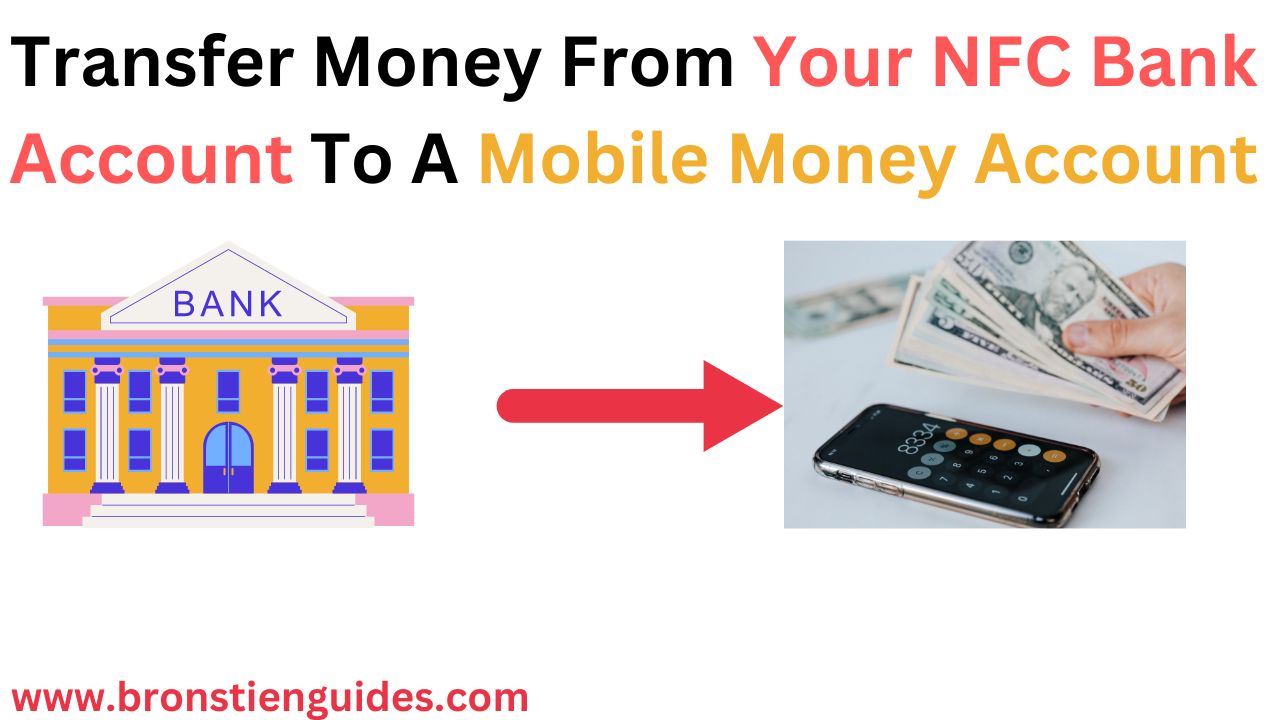
NFC (National Financial Credit) is a commercial bank found in Central Africa, precisely in a country called Cameroon. Cameroon is also referred to as Africa miniature due to its natural environment filled with different varieties of wildlife, foods, topography, beaches, and many others, which attracts so many tourists into the environment.
It is also a developing country with a lot of building construction going on. Many foreigners who come in to the country either to do business or for contracts may want to open a bank account, and in this case, creating an account with NFC Bank will just be the best option.
NFC Bank has Branches all over the ten regions of Cameroon, but the main branch bank is located in the central region (Yaoundé) of the country.
This bank has employed over 500 Cameroonians, ranging from Directors, Managers, accountants, security men, and other staff. The Majority of the workers in NFC all over the country are mostly English-speaking, although some workers speak French as well.
The cooperation is not a government institution, and shareholders have unlimited liabilities. NFC offers different types of Savings and Checking accounts.
Bankers in the bank are very welcoming and know their rights and duties, as well as the rights of their customers.
The recent most interesting thing about this Bank is the development of a mobile app known as the NFC mobile app, which enables their customers to transfer money from their NFC bank account to a Mobile money account.
In this article, we will be showing you details on how you can transfer money from your NFC bank account to your mobile money account. See the detailed process below.
How To Download And Link The NFC Mobile App To Your Bank Account:
The NFC mobile app is a very secure app created by NFC bank to facilitate banking activities between the bank and their customers.
This app allows workers to make withdrawals and deposits anywhere within the country at no cost.
How To Download the NFC Mobile app:
To download the NFC mobile app,
- Go to their website (www.NFCbank.com) or Google Pay store or Apple store and search for the NFC mobile app in the search box.
- Click on the app icon after you see it to download it.
- After you download it on the Google Pay store, for example, it will take a few minutes to load, after which it will be insulted automatically on your phone home screen.
How to Link the NFC Mobile App to your Bank Account
After downloading and installing the app on your phone, the next step will be for you to link your bank account to this app. To do this, you can carefully follow all the steps and instructions on the app, or you can visit any NFC branch bank and request the services of the mobile app. You will also have to provide the following details before you can be eligible to use the app.
- Your NFC bank account name
- Account Number
- A User's name
- Birth date
- Your Phone number (preferably the one you used when you were creating your NFC bank account).
- A strong password
- Email address and a valid ID card number.
If you have all the above requirements, the technical team will work on the linking process. The good thing about this is that after the linking process, you can change your password so that even those who did the linking process will have no access to your account, and also before the mobile app opens, an One Time Password (OTP) will be sent to your phone number, and you will be requested to copy it and input it into the space provided for proper verification. Once everything is confirmed, you can then transfer money to your mobile money account.
How To Transfer Funds From An NFC Bank Account To A Mobile Money Account (A Step-by-step Guides)
In order to transfer money from your NFC bank account to your mobile money account, follow the step-by-step guides below:
- On your phone screen, tap on the NFC bank icon to launch the app.
- After you tap, a page will be open with a welcome message, and beneath, you will see a Red bar with the message "Let's Start." Click on the "Let's Start" bar to continue.
- This will direct you to the next page. Where you will be required to enter your User's name and password. in order to log in to the app menu.
- Enter your user's name and password in the spaces provided. In case you can't recur your user's name or password, click on "Forgot User's name?" or "Forgot Password?" respectively, and a verification page will be open for you to enter details.
- After entering your user's name and password, click on Login in the red bar beneath the page. Note that if you enter a wrong password more than twice, your account will be blocked for security purposes.
- After you enter your correct user's name and password and then login, an OTP will be sent to the number you used in registering your account.
- Copy the OTP code and enter it in the space provided. after you click Login to login to the app menu.
- Here, you will see a display message at the top with your name (Hi xxx), and on the page board are 8 icons (Accounts, Portfolio, Transfer, Payments, Deposits, Loans, Exchange Rate, and Other Services).
- Tap on the "Payments" icon to open the next page.
- On the pop-up page are three other icons (Pay Bills, Add Biller Beneficiary, and View Biller). Click on "Pay Bills."
- Another screen will pop up with different icons (CashIn, CashOut, DATA, TopUP, DTH, Cable TV, Water Bill, etc.).
- Click on "CashIn" to pop up the next screen. On the pop-on screen are displayed three icons (MTN MoMo Cash-In, Orange Money Cash-In, and Express Union Cash-In/Depot).
- Depending on the network you want to send to, you can select, for example, MTN MoMo Cash-In by tapping on the icon.
- Another screen will pop up, displaying your Available account Balance in XAF.
- Enter the product ( Cash in a Custom amount), Mobile Number, Amount and comment in the space provided.
- After you correctly enter all details, Click on Submit in the red bar below. In case you don't want to initiate the transfer, click on Cancel.
- A notification message will then be sent to your number about the amount deducted from your account.
Note that you can also monitor your NFC bank account using this app. To do so, click on the Account icon in point 8 above, and your every detail about your NFC bank account will be displayed.
You can also transfer money from your mobile account into your bank account. to do so, click on CashOut in point 11 above and follow instructions.
Does NFC bank places Charges on transfers from your Bank account to your Mobile Money account?
No, all transfers from your bank account to your mobile money account are free with no charges. You might incur a charge fee only when you want to withdraw the money at a mobile money office from your mobile money account.
However, you might incur a yearly charge of about 3000 to 9000 XAF.
What are the Transfer Limits on the NFC Mobile App?
Weekly, you can transfer up to 500,000 XAF and monthly, you can transfer up to 1 million francs.
You can only use this app to transfer money through mobile money from your bank account to inhabitants who have a mobile account with MTN or Orange Cameroon. You can not see money through MoMo to someone out of Cameroon.
How Do I Change My NFC Mobile App Password?
To change your password, from point 4 above, click on "Forgot Password?" and enter your account number, User's name, mobile number without country code, and Date of birth, then submit for a checkup.
How Long Does it takes for a Success Transfer to my MoMo?
Immediately the transfer details are submitted, it will take between 2-5 minutes for the money to be found in your mobile wallet. However, it will depend on the nature of the network.
Related Post:
- What Are The Rights Of A Banker/Customer In A Banker-Customer's Contract?
- What Are The Different Types Of Savings Accounts?
- How To Transfer Money From Bitsika Wallet To Mobile Money Account & Bank Account
Final Thoughts on NFC Online Banking
The NFC Mobile app is a secured and easy way to transfer money from your NFC bank account to a mobile money account.
With this app, permit transfers are at a zero cost, but this can only be done within Cameroon, using MTN or Orange network for now. You can cash in or cash out from this app. Aside that, you can also keep records of your account and many other banking opportunities, such as payment of electricity and water bills, etc.
To transfer money from your bank account to a mobile money account, follow the step-by-step process above.
Basic Account Opening Requirements with NFC Bank
NFC bank offers different types of accounts and also issues cheeks and debentures.
To create an account, the following requirements are needed:
- A valid national ID card/Passport
- A location plan
- An application latter addressed to the director
- Two Passport Photographs of yourself
- A phone number
- An email address
All the above information will be entered into the forms that you will fill out, and this can take you up to 45 minutes or more to complete the process.
Post a Comment