How To Make A Return Label: A Detailed Guide
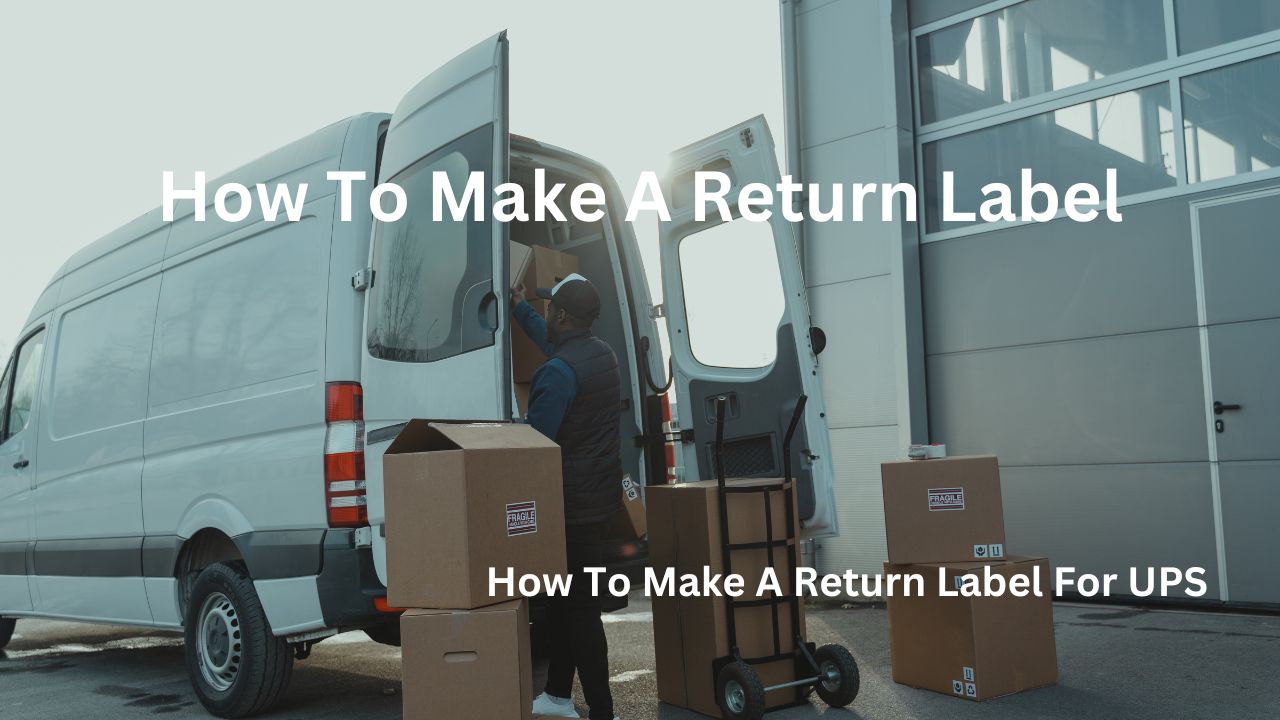
In order to return an item, you will typically need a return label. This label contains all the necessary information for the shipping carrier to deliver the package back to the retailer.
Creating a return label is an essential step in the return process. This label, typically a barcode or QR code, contains vital information that guides the package back to the retailer.
In this article, we will show you a step-by-step guide on how you can make a return label for UPS and FedEx.
What is a Return Label?
A return label is a shipping label pre-printed with all the necessary information for returning a product to a seller. This information typically includes:
- The return address: The address where the seller wants the returned item sent. This is crucial as it guides the package back to the correct location.
- The sender's address: Your return address, so the shipping carrier knows where to send any notifications or to contact you if there are issues.
- Tracking information: A tracking number is often included (or generated upon applying the label to the package) to allow both the sender and the receiver to monitor the package's progress during transit.
- Barcodes and other identification: Various barcodes and other identifying markings are usually printed on the label, read by automated sorting systems at the shipping facilities.
Essentially, a return label streamlines the return process. The seller pre-pays the shipping (in most cases) and provides all the necessary information to facilitate a smooth return. You simply attach the label to your package and ship it according to the instructions.
This contrasts with having to manually fill out a shipping label, determine the postage costs, and find the correct address. All steps are handled by the pre-printed return label.
How To Make A Return Label:
Making a return label depends heavily on who is providing the label. There are several scenarios:
Scenario 1: The Seller Provides a Prepaid Return Label
This is the most common and easiest method. The seller (like Temu and Shein in many cases) generates the return label and either emails it to you or provides it within your online account.
You simply print it out and attach it to your package. No further action is needed on your part regarding label creation. This is often the case for online retailers offering return policies.
Note: You need to initiate the return process through their websites or apps, and then if accepted, you can then request for a prepaid return label.
Here is a guide on how to return items to SHEIN.
Scenario 2: The Seller Provides a Return Shipping Label Template
Some sellers (like Amazon) may provide you with a return shipping label template that you must fill out with your information. This usually includes:
1. Printing the template: Download and print the template provided by the seller. This will be a blank label with spaces for information.
2. Filling in the information: Accurately fill out all required fields. This typically includes:
- Your return address (sender's address)
- The seller's return address (recipient's address)
- Tracking number (if provided)
- Any relevant reference numbers (order numbers, etc.)
3. Affixing the Label: Apply the completed label to your package.
4. Paying for Postage: Take the package to a post office or shipping center to pay for the postage.
Scenario 3: Creating Your Own Return Label
If the seller doesn't provide a pre-paid or template label, you will need to create one yourself. This typically involves:
1. Choosing a Shipping Carrier: Select a carrier (USPS, UPS, FedEx, etc.) depending on your location and preferences.
2. Using the Carrier's Website or Software: Go to the chosen carrier's website or use their shipping software.
3. Creating a Shipping Label: Follow the online prompts to create a shipping label. This involves entering:
- Your return address
- The seller's return address
- Package dimensions and weight
- Shipping service type (speed and cost).
4. Paying for Postage: Pay for the shipping label using a credit card or other payment method. You will often have several shipping options with varying prices and delivery times.
5. Printing the Label: Print the generated shipping label and attach it to your package.
Important Considerations:
- Always verify the return address: Double-check that the return address is correct before sending the package.
- Keep a copy of the return label and tracking information. This serves as proof of your return shipment.
- Proper Packaging: Package your item(s) securely to prevent damage during transit.
In summary, "how-to" is highly dependent on the method the seller employs for handling returns. Always check the seller's return policy and instructions to determine the correct procedure for creating your return label.
How To Make A Return Label For UPS:
There are several ways to create a UPS return label, depending on whether you have a pre-paid return shipping label from the seller or need to create one yourself.
Method 1: Using a Pre-paid UPS Return Label Provided by the Seller
This is the simplest method where you request a return based on the retailer's policies. Here, the seller (e.g., an online retailer) has already paid for the return shipping and provides you with a pre-printed UPS label. All you need to do is:
1. Print the label: Print the label provided by the seller using a high-quality printer that ensures the barcode is clear and legible.
2. Attach the label: Carefully apply the label to your package, ensuring it is firmly attached and covers the previous shipping label (if any).
3. Drop off the package: Take the packaged item to a UPS drop-off location, a UPS Store, or schedule a pickup.
Method 2: Creating Your Own UPS Return Label (Requires Payment)
If you do not have a pre-paid label, you will need to create and pay for your own using UPS's services. You can do this in several ways:
A. Using the UPS Website:
Here is a quick guide on how to create a UPS return label on their website:
- Go to the UPS website: Navigate to the UPS website.
- Find the "Create a Shipment" or similar section: The exact wording may vary depending on the website's design.
- Select "Return Shipping": Choose the option to create a return shipment.
- Enter the recipient's address (Your Address): This is where you are shipping the package from.
- Enter the sender's address (Seller's Return Address): This is where the seller wants the return package delivered.
- Enter package details: Provide the weight and dimensions of your package.
- Choose a service: Select the appropriate shipping service based on your needs and budget. UPS offers various options with differing speeds and costs.
- Review and pay: Review all the details carefully before proceeding to pay for the label using a credit card or other approved payment method.
- Print the label: Print the generated label and affix it to your package securely.
B. Using the UPS Mobile App:
The process is very similar to using the website, but you'll do it through the UPS mobile app instead.
- Download the UPS Mobile App: Download the app from the App Store or Google Play Store.
- Create a Shipment: Follow the on-screen instructions to create a new shipment.
- Enter Return Information: Provide the same information as you would on the website.
- Print the Label: Print the label directly from your mobile device or email it to yourself.
C. Using a UPS Store or Authorized Shipping Location:
You can visit an UPs store or an authorized shipping location. They can assist you in creating and paying for a return label using your details:
- Take your package and any necessary documentation, such as a return authorization number or invoice.
- The UPS representative will help you create a return label and ship your package.
Regardless of the method used:
- Ensure the label is clearly printed. A blurry or damaged label can cause delays or rejection.
- Securely attach the label: The label should be firmly attached to the package and not easily damaged or removed.
- Keep a copy of the label and tracking number: This is crucial if you need to track your package or address any issues.
Remember to always check the seller's return policy for specific instructions before creating your UPS return label. They may have preferred methods or additional requirements.
How To Make A Return Label For FedEx:
If you did not receive a return label or QR code from your online retailer and you need to create a label, FedEx can make it for you.
Making a FedEx return label is similar to creating one for UPS, depending on whether you have a pre-paid label (see example with UPS) or need to create and pay for your own.
Here is a quick guide on how to create a FedEx return label:
a. Use the FedEx Website or Mobile App:
If you don't have a pre-paid label, you will need to create and pay for it yourself using FedEx's services. Here is how:
1. Go to the FedEx website: Visit the FedEx website.
2. Find the "Create a Shipment" or similar section: The wording might vary slightly.
3. Choose a Return Service: Select the appropriate return service, such as FedEx Return Service or FedEx Return Label.
4. Enter required information: You will need to provide:
- Your return address (shipping from address)
- The seller's return address (shipping to address)
- Package weight and dimensions
- Desired service level (speed and cost)
5. Choose your packaging: Select the type of packaging you are using.
6. Review and pay: Review the details and pay for the label using a credit card or other accepted payment method.
7. Print the label: Print the generated label and attach it securely to your package.
b. Visit a FedEx Office or Authorized Shipping Outlet:
- Take your package and any necessary documentation, like a return authorization number or invoice.
- The FedEx representative will assist you in creating a return label and shipping your package.
Important Tips:
- Package Securely: Use sturdy packaging to protect your return item.
- Clear Labeling: Ensure the return label is visible and securely attached.
- Proofread: Double-check all information on the label.
- Keep a Copy: Retain a copy of the label and tracking number.
For more detailed instructions and specific guidance, visit the FedEx website or contact your local FedEx Office.
Final Thoughts On How To Make A Return Label:
To make a return label, first check if the sender has provided a pre-paid label. If not, you can typically generate one through the shipping carrier's website or mobile app. You will need to provide information like return and recipient addresses, package weight, and dimensions. As seen above.
Alternatively, you can visit a physical shipping location like a UPS Store or FedEx Office to create a return label in person. Remember to package your item securely, attach the label clearly, and keep a copy of the label and tracking number for your records.
Post a Comment